Introduction
The "Per Unit Price" feature in the Stylish Cost Calculator is designed to boost sales and conversions by making the cost per unit clear to users. Highlighting how the cost per unit drops as spending increases, it motivates customers to buy more, thereby enhancing sales figures. This guide aims to show you how to utilize this feature effectively to display savings and encourage larger purchases.

Benefits, Features & Use Cases
Benefits
- Enhances Transparency: Clearly shows customers how much they save per unit, fostering trust.
- Boosts Sales Volume: Motivates customers to buy in bulk by highlighting cost savings.
- Improves Customer Satisfaction: Customers appreciate understanding the value they get, improving their shopping experience.
Features
- Dynamic Pricing Display: Automatically adjusts the displayed per unit cost based on the quantity selected.
- Customizable Settings: Offers flexibility in setting up different pricing tiers for bulk purchases.
Use Cases
Here are a few more use cases for the Per Unit Price feature of Stylish Cost Calculator:
- Quantity-based pricing: By using the Per Unit Price feature, businesses can easily offer quantity-based pricing to customers. By setting different price points based on the number of units purchased, businesses can encourage customers to buy in bulk and take advantage of lower per-unit costs.
- Subscription pricing: For businesses offering subscription services, the Per Unit Price feature can be a powerful tool for encouraging customers to sign up. By displaying the cost per unit for different subscription tiers, businesses can make it clear to customers how much they'll be paying per month and encourage them to choose a higher-tier subscription for better value.
- Comparative pricing: By displaying the per unit cost of different products or services, businesses can make it easier for customers to compare prices and find the best value. This can help build customer trust and increase the likelihood of a sale.
- Cost transparency: By using the Per Unit Price feature, businesses can provide greater transparency around their pricing and make it clear to customers how much they're paying for each unit. This can help build trust and credibility with customers, ultimately leading to increased sales.
Live Demonstration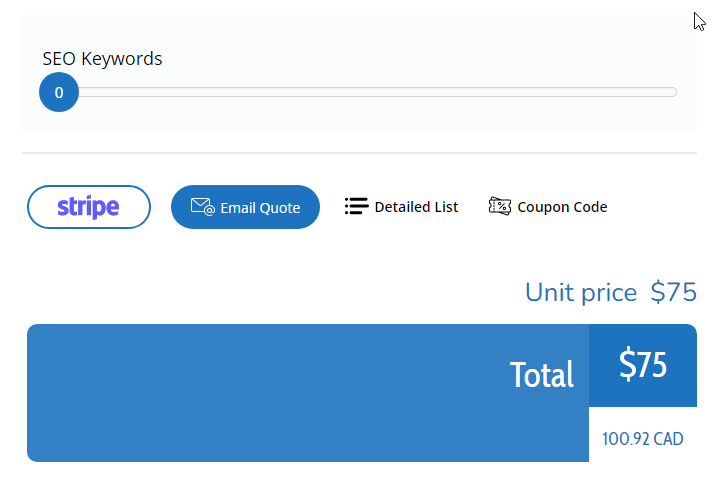
How to Activate & Use This Feature
General settings
- Use the Slider Element: Give price savings with the Slider Element by using the Sliding Scale or Bulk Price pricing modes. Learn how here.
- The cost per unit decreases as spending increases, visible to the user on the frontend.
- The cost per unit decreases as spending increases, visible to the user on the frontend.
- Custom Math for Discounts: Give price savings with the Custom Math element by triggering a discount under certain conditions. Learn how here.
- The per-unit cost will now be cheaper after this, and it'll be visible and evident to the user.
Enable this Feature
1. Go to "Calculator settings", then click on "Total Price Settings".
2. Activate the "Show Cost per Unit" option.

Additional settings
Cost Per Unit Mode: Select the quantity counter element applicable to the Cost Per Unit, If you do not select any, the calculator total will be used by default.

Calculations
It divides the total cost by all the units (globally).
For example, $1,000 total cost with 50 units would be $20 per unit cost.
Frontend
Related features:
Was this article helpful?
That’s Great!
Thank you for your feedback
Sorry! We couldn't be helpful
Thank you for your feedback
Feedback sent
We appreciate your effort and will try to fix the article


