Introduction
Tooltips are hints, glossary terms, or messages that appear when a visitor hovers over or taps (on mobile devices) an element on your WordPress website. Add a tooltip to your element title to provide additional information about a particular product or service.

Benefits, Features & Use Cases
Benefits
- Improved User Experience: Frontend tool-tips can provide immediate explanations or additional information for form fields, leading to a smoother and more intuitive user journey.
- Reduced Support Queries: By preemptively clarifying common questions or potential confusions, businesses can decrease the volume of customer support inquiries.
- Enhanced Conversion Rates: Clear guidance through tool-tips can help customers complete forms more efficiently, potentially increasing the likelihood of them finalizing a purchase or inquiry.
Features
- Rich Media Integration: Allows the inclusion of images or icons within the tool-tip, providing a visually engaging way to convey information or instructions.
- Customizable Titles and Body Text: Offers the flexibility to create distinct titles and detailed descriptions within each tool-tip, ensuring that the information is both relevant and easily digestible.
- Call-to-Action (CTA) Buttons: Enables the addition of actionable buttons within tool-tips, guiding users towards specific actions, such as learning more about a product or visiting a related page for additional information.
Use Cases
- Product Detail Clarification: Use tool-tips to offer detailed explanations or visual representations of specific product features, aiding customers in making informed decisions about customizations or variants.
- Instructional Guidance: Incorporate tool-tips to guide users through complex forms or calculations, using images and step-by-step text to simplify the process.
- Promotional Engagement: Utilize CTA buttons within tool-tips to direct users to related offers, detailed product information, or promotional pages, thereby increasing the potential for upselling and customer engagement.
Watch It In-Action
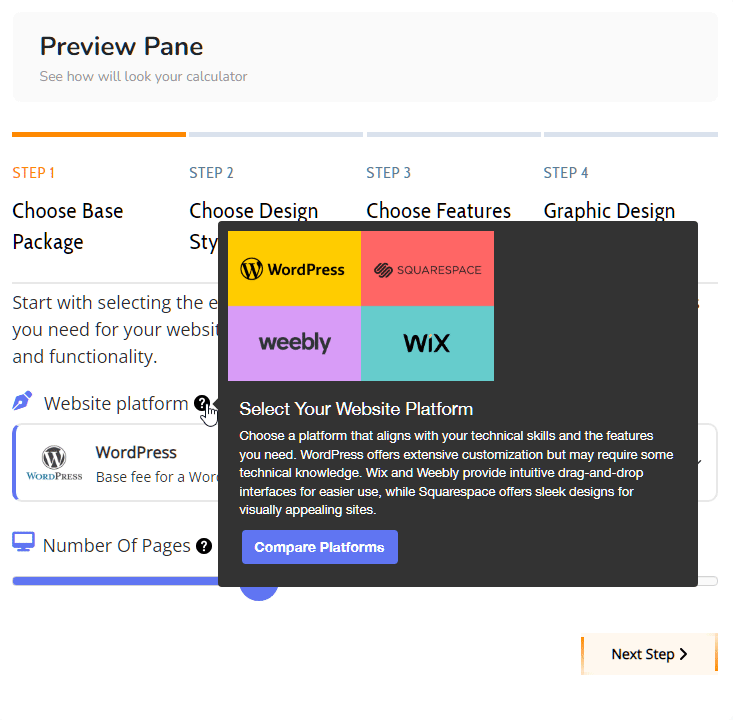
How It Looks
How to activate this setting
Under the advanced options of your element
Was this article helpful?
That’s Great!
Thank you for your feedback
Sorry! We couldn't be helpful
Thank you for your feedback
Feedback sent
We appreciate your effort and will try to fix the article

