Introduction
The Search & Filter feature in the Stylish Price List plugin enhances user navigation, allowing quick access to specific items in extensive price lists. This functionality is vital for improving user experience and driving customer engagement.
Want to see this feature in action? Live Preview
Benefits, Features & Use Cases
Benefits & Features
- Enhanced User Experience: Users can quickly find what they need without scrolling through long lists.
- Increased Conversion Rates: By making it easier to locate products, the likelihood of completing a purchase is higher.
- Efficient Management: Administrators can better organize and manage large inventories.
Use Cases
- Retail Stores: Customers can quickly search for specific products, streamlining the shopping experience.
- Salons: Clients can easily find and compare different services offered.
- Fitness Centers: Members can locate various fitness plans and class schedules efficiently.
What It Looks Like
Front-end

Back-end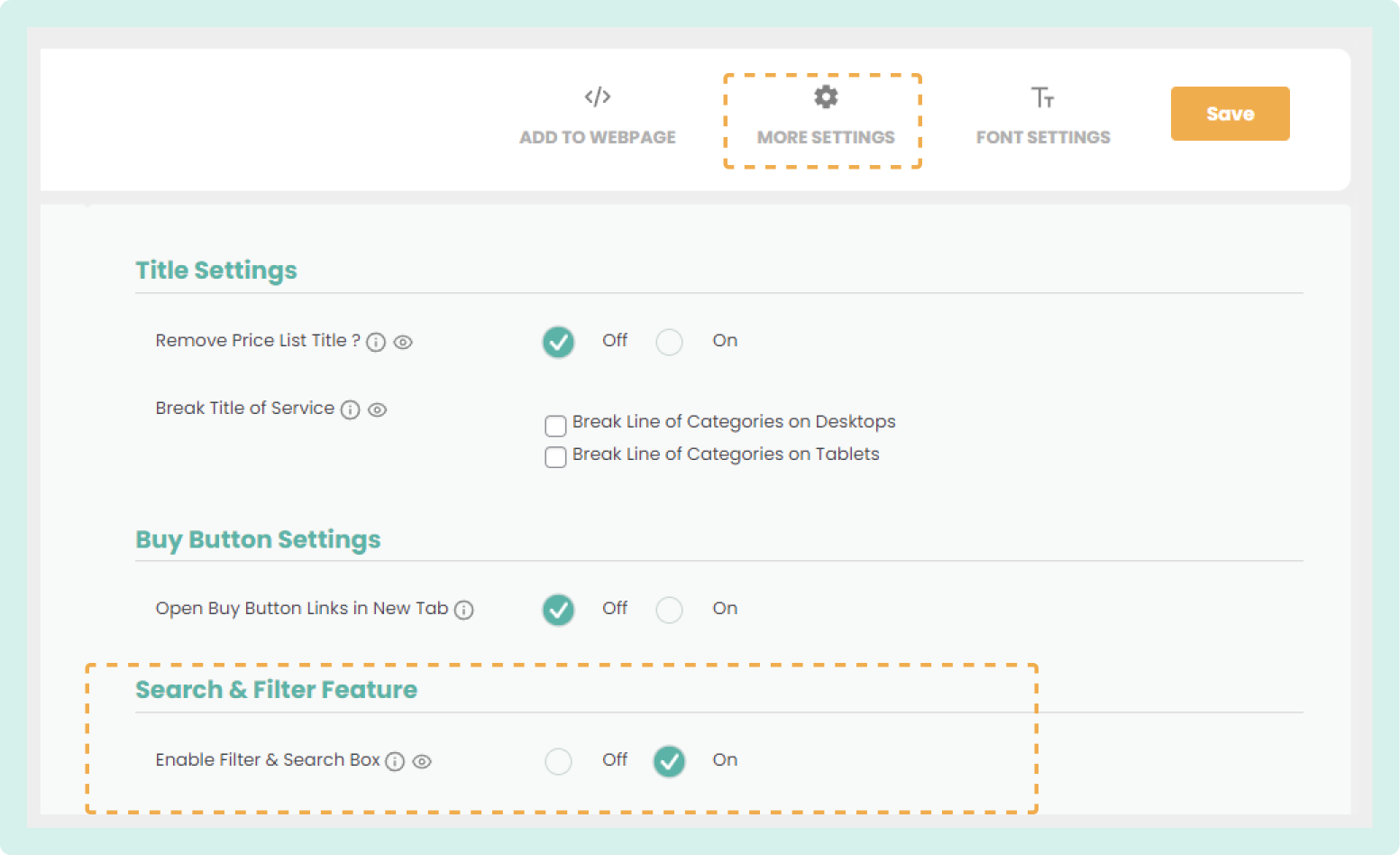
How to Activate & Use This Feature
1. Access More Settings
From your price list instance, click on the "More Settings" tab at the top right.
2. Enable the Search & Filter Feature
- Scroll down to the "Search & Filter Feature" section.
- Switch the "Enable Filter & Search Box" option to "On."

3. Save Your Changes
Click the "Save" button at the top right to apply the changes.

This will enable the search and filter functionality on your price list, making it easier for users to find specific items.
Additional Information
All Elements & Features
Want to see the plugin in action? Live Preview
Learn more about All the Features
Need Support?
Ask a question or request support
Request a feature or give feedback
Was this article helpful?
That’s Great!
Thank you for your feedback
Sorry! We couldn't be helpful
Thank you for your feedback
Feedback sent
We appreciate your effort and will try to fix the article
