Introduction
The Buy Now Buttons feature in the Stylish Price List plugin allows you to add direct call-to-action buttons to your price lists, enhancing user engagement and driving more conversions. 
Want to see this feature in action? Live Preview
Benefits, Features & Use Cases
Benefits & Features
- Increased Sales: Direct buttons make it easy for customers to make a purchase.
- Improved User Experience: Simplifies the buying process with one-click actions.
- Customizable Text and URLs: Tailor the button text and destination URL to fit your needs.
- Easy Integration: Simple to add and configure within your price list.
Use Cases
- E-Commerce Sites: Directly link products to checkout pages.
- Service Providers: Link services to booking or contact pages.
- Restaurants: Enable customers to order menu items online directly from the price list.
What It Looks Like
Front-end

Back-end

How to Activate & Use This Feature
1. Locate the Item
Find the item in your list where you want to add the Buy Now button and then Click on "More Settings" for the selected item.
2. Enter Button Details
Scroll down to the "Button Text" and "Button URL" fields. Enter the text for the button (e.g., "Buy Now") and the URL where the button should link to.

3. Save Changes
Click "Save" to apply the changes.
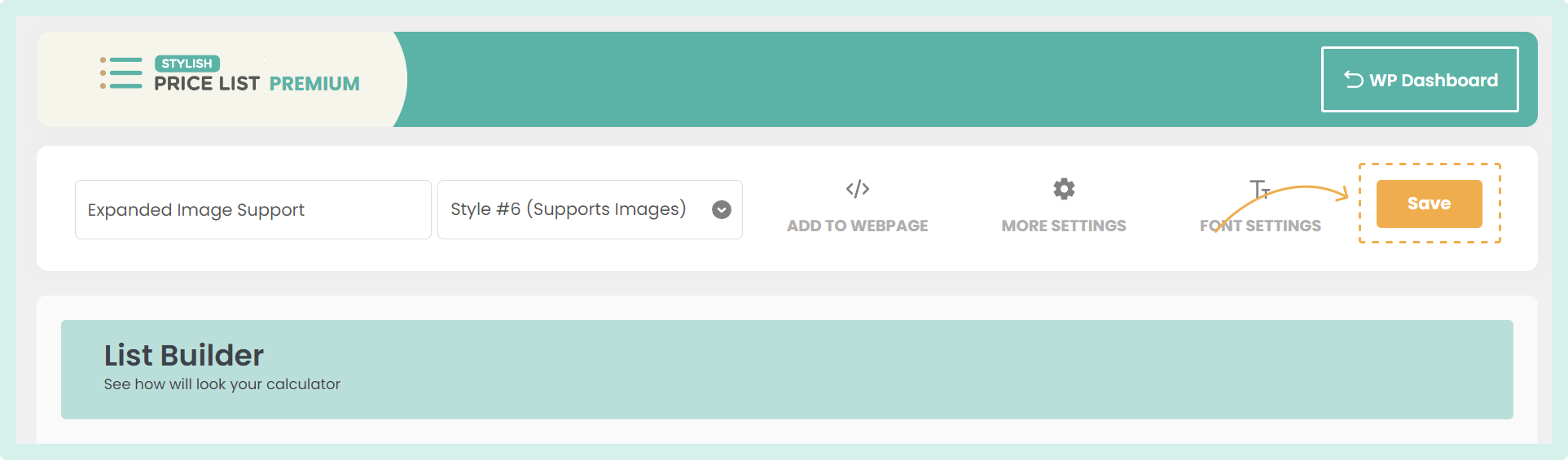
Settings & Options
Open Buy Button Links in New Tab
- In the List Builder, click on the "More Settings" tab at the top right.
- Scroll down to the "Buy Button Settings" section.
- Toggle "Open Buy Button Links in New Tab" to "On" or "Off" according to your preference.

Additional Information
Frequently Asked Questions (FAQs)
Q: How can I style the Buy Now button?
- The color of the Buy Now button is based on the color chosen for the item prices in your list. To adjust the color, go to "Font Settings" and change the font color for prices.
All Elements & Features
Want to see the plugin in action? Live Preview
Learn more about All the Features
Need Support?
Ask a question or request support
Request a feature or give feedback
Was this article helpful?
That’s Great!
Thank you for your feedback
Sorry! We couldn't be helpful
Thank you for your feedback
Feedback sent
We appreciate your effort and will try to fix the article
